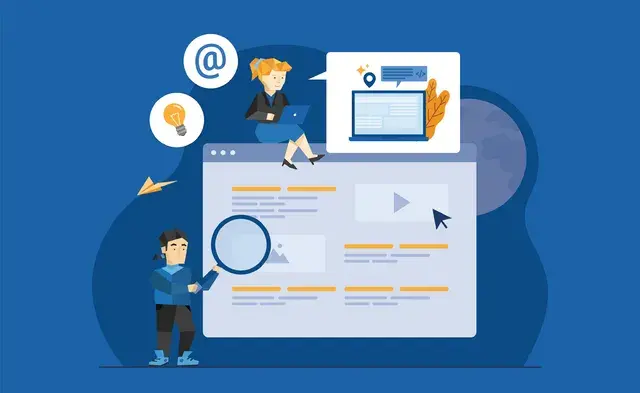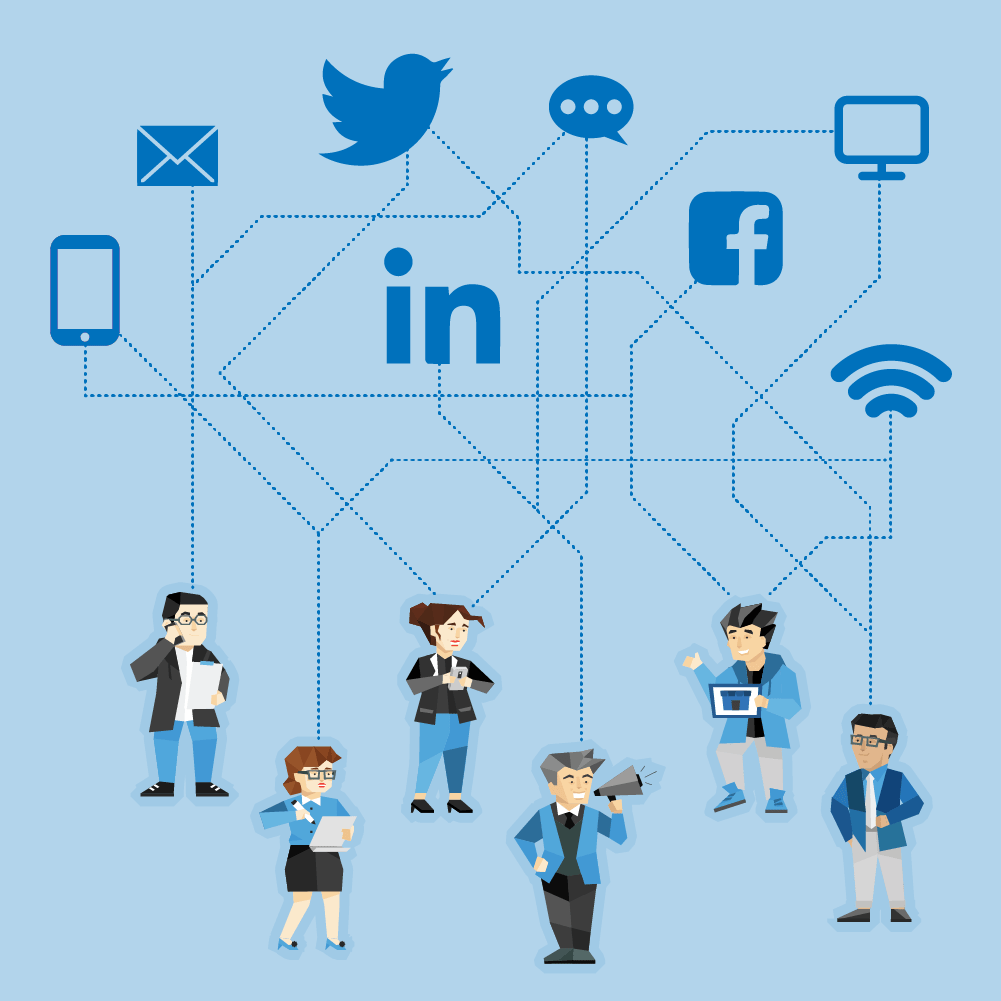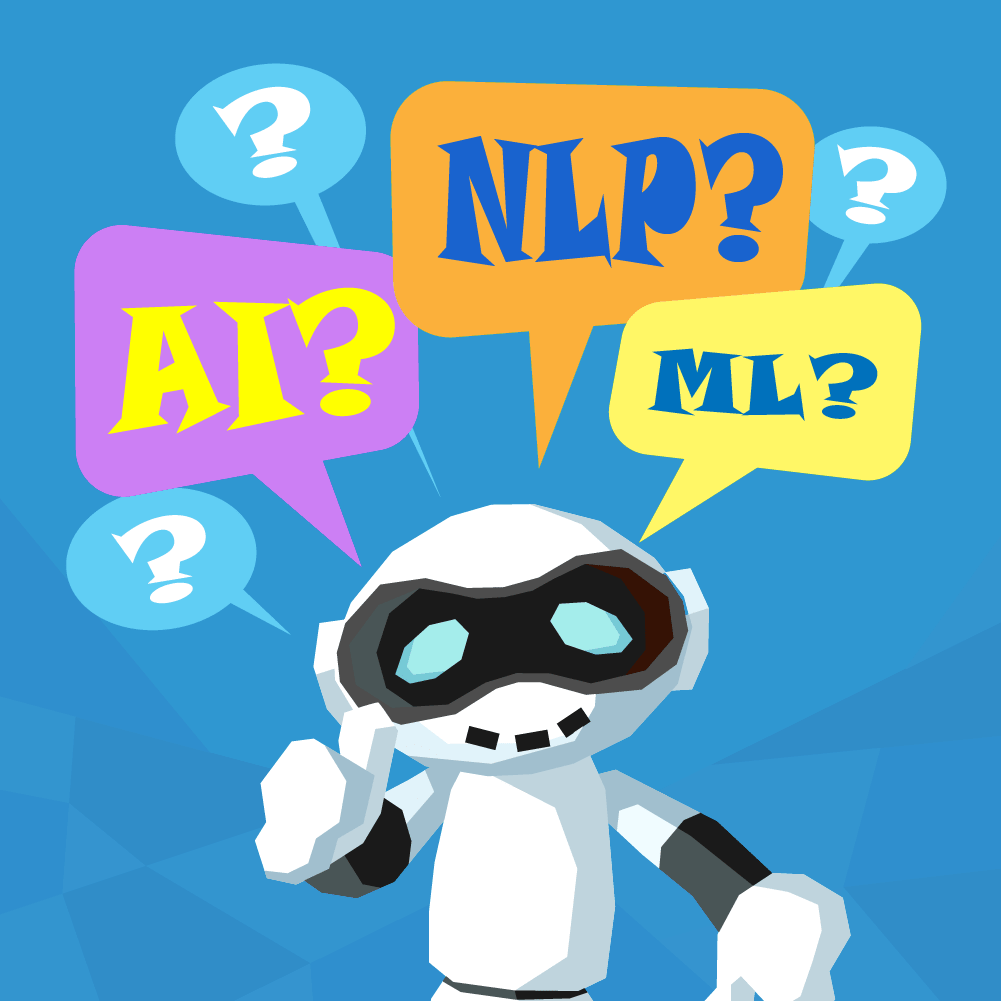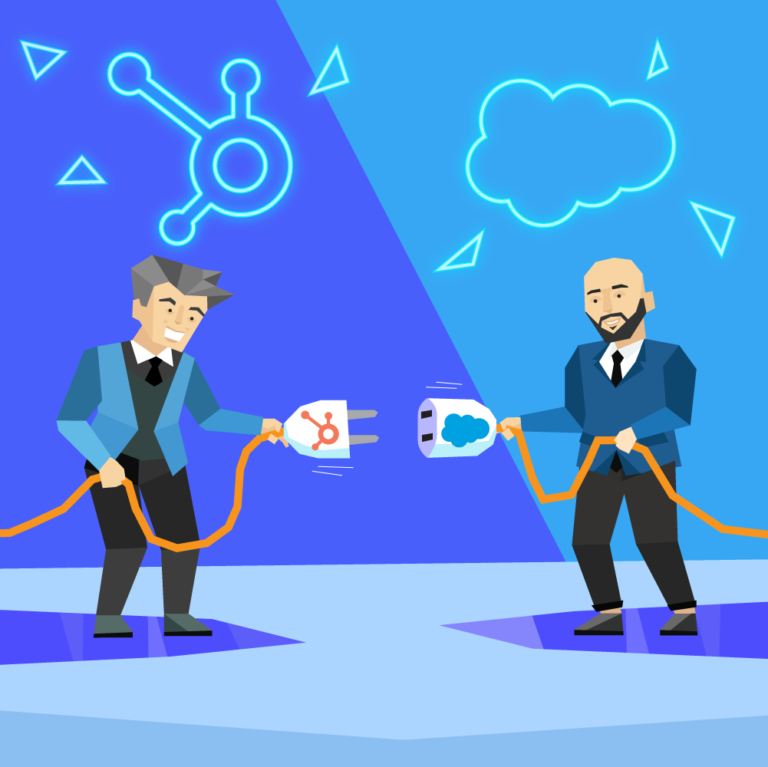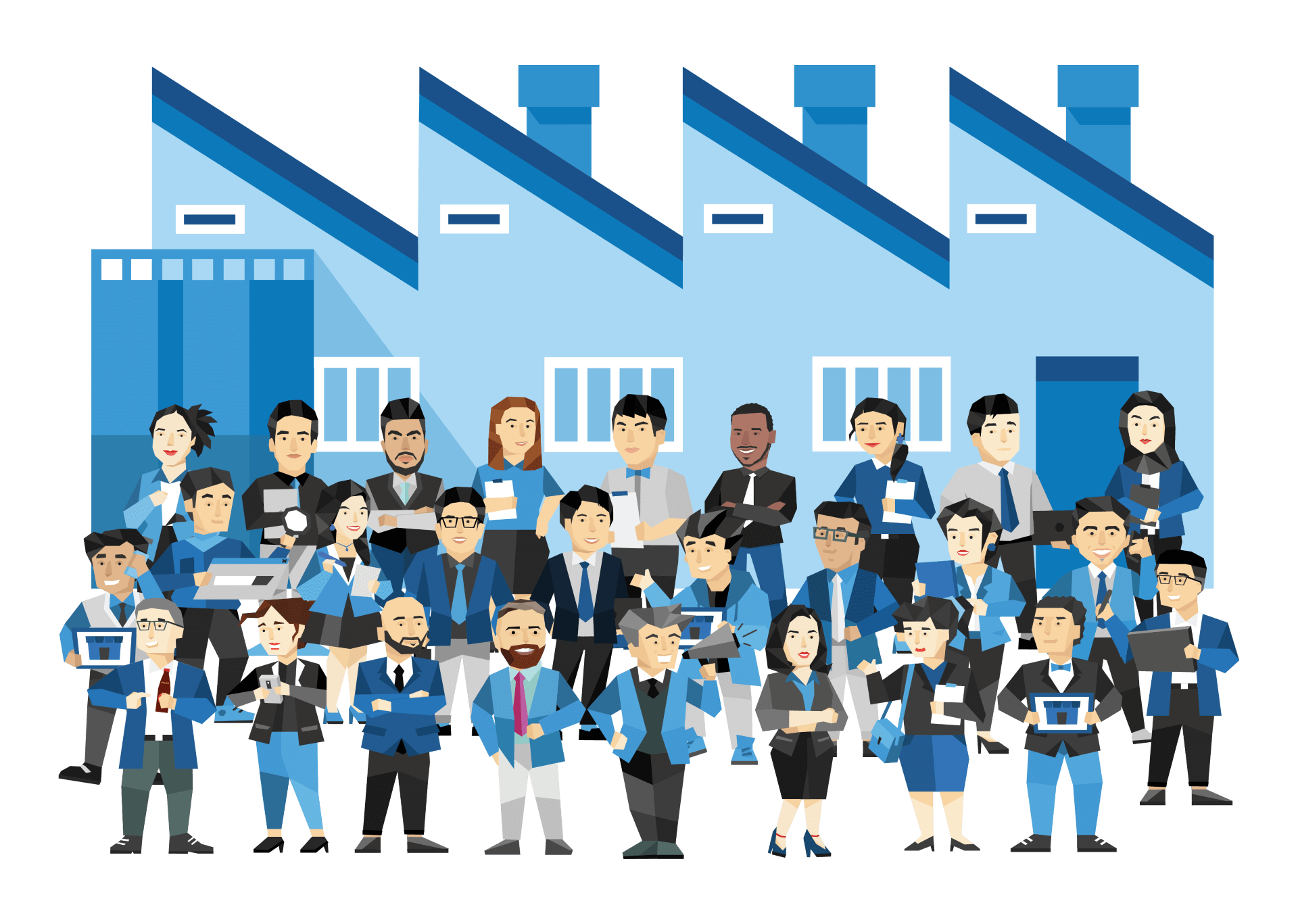There are actually more reasons to give an agency access to your Adwords account than simply signing on with them.
It is quite common for an Agency to offer an Adwords audit of your existing account so that they can come back to you with hard data about some of the changes that they would recommend, and ultimately show you why you will be better off having your account managed by specialists.
When we have access to an account that we are still in quotation stage with, we don’t make any changes at all. We simply come in as an observer and check up on details such as:
- Negative keyword usage
- Are ads being tested and rotated
- Are geographical areas being targeted effectively
- Quality scores for each keyword
- Generally how the account is structured
Once we have a look, then we are able to let you know if we are going to be able to improve your account and make it more deficient or not. Every now and then we come across a wonderfully well managed account that a business is looking after internally, and this audit process lets us know that this is not something that our quotation needs to cover.
There Are Two Ways You Can Add an Agency to Your Adwords Account
When it comes to sharing credentials with a company that is only in the quotation stage, it is pretty common to not want to simply open the flood gates and start giving them access like there is no tomorrow.
The most monitored and easiest way to reduce the access level of the agency is to simply add one of their employees as a user within Adwords. This is different to how they will end up gaining access down the track if you decide to work with them, but we will go into that a little later.
Adding an Individual to your Adwords Account

Go ahead and log into your Adwords account, and then in the top bar you will see a gear icon, click on that:
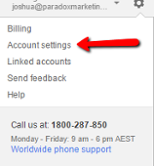
Clicking the gear will trigger a drop-down menu. Within this menu, you need to select ‘account settings’
This will then take you through to the primary settings area of your Adwords console.
Once you get through to this area, on the left-hand column there will be a new menu on which you can select ‘account access‘
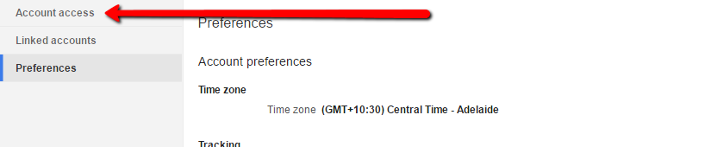
From here you will see a red button that will allow you to add a new user to your account.
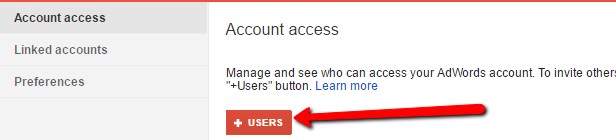
This will prompt you to fill in the details of the new user that you wish to give access.
Note: if you are adding the agency as a result of deciding to partner with them, this is not the best method to use in adding them to the account. For details on the better way, keep scrolling down.
You will be asked what access level you wish to give to the new user.
Your choices are:
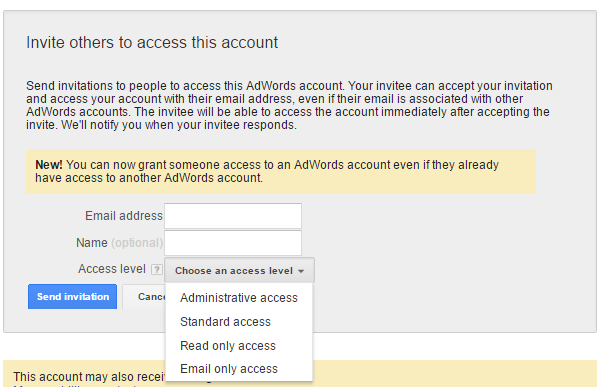
Generally if you are adding an employee you will be more than likely going for either administrative or standard access. The primary difference between the two is that the standard account can not control other users within the account, but will have full access to using the console.
If you are adding an individual or an agency for the sake of having them run an audit or report on how well your account is doing, then you will only need to give them read-only access.
Once you have their access set, an email will be sent to the individual letting them know that they have been granted permission to sign in.
The individual or agency can then sign in and generate the audit for you.
Adding an Agency that You Are Working With to Your Adwords Console
As I mentioned earlier, if you have decided to work with the agency in an ongoing way, then you will give them access in a slightly different way.
Agencies use what are known as ‘Manager Accounts’ that they can hook up to their clients accounts. This allows all employees within the agency to be able to freely access the account without you having to grant access to them one at a time.
It also makes it much easier for the agency in managing credentials and their time, as they can move seamlessly in and out of accounts as they conduct their day-to-day work.
In order to grant an Agency Manager Account access to your console, you will need to give your account number to the agency (this number is a 10-digit number separated by 2 hyphens, and is visible next to the gear icon in the top right).
Once the agency has your account number, then they can request access to your account whilst using their own. This then notifies you that they have requested access.
In order for you to grant them access, you will need to head over to the ‘account access’ menu that we mentioned previously, where you will be prompted to either accept or decline the request.